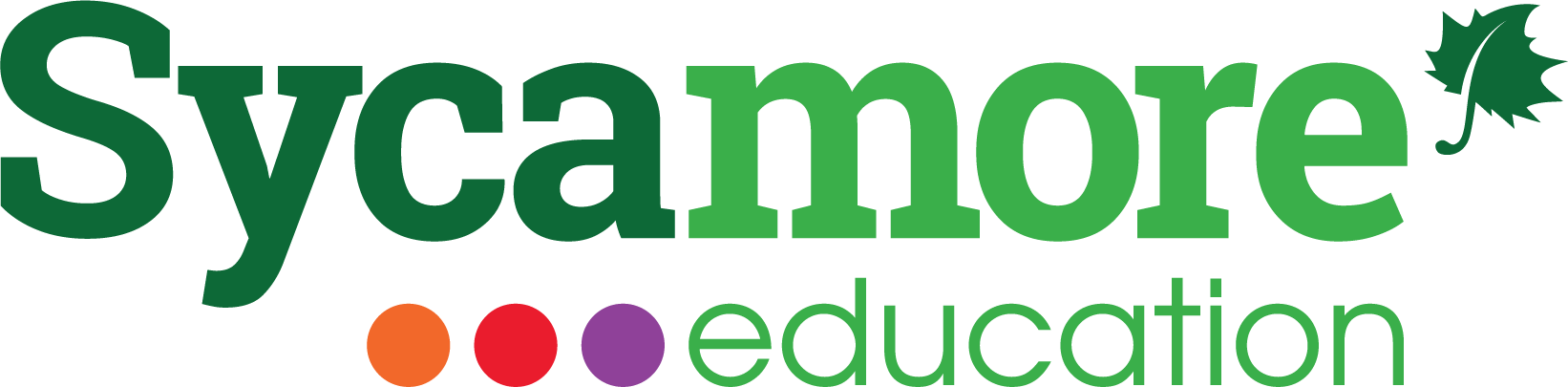
At the beginning of the school year, you should have received an email regarding an invitation to join Sycamore. If you have not received an email invitation or wish to have another invitation sent to you, please call the front office at (808) 935-4935 or (808) 935-4936.
To access Sycamore Login, CLICK HERE.
A "Parents Guide to Sycamore" is avaialble HERE.
To View the Student Handbook:
- Once logged on into Sycamore you should see a page similar to the following:
- On the left hand side you see a menu item labeled School, if you click on that you should see a sub-level menu item labeled documents. By selecting documents you will see 3 handbooks: Junior/Senior High School, Elementary, and Preschool. Select the one that is appropriate to you and you can download and view the handbook.
To View Grades:
- On the left hand side you should see a menu item labeled MyFamily, if you click on that you should then see Students. When you click this you should see a list of all your children that are enrolled in St. Joseph.
- Selecting one child you can see a page like this, on the General tab will tell you what the students current assignments are, and any missing assignments, as well as upcoming events.
- If you select the Grades tab you will the current grades any subjects that have posted grades.
To View Homework Assignments:
- From a student’s general tab you see all the current assignments, below that is any assignments that are marked as late or missing for the student. This is a convenient way to see what your child is current assigned and what is late.
Homeroom Events:
- Sometimes, a teacher will add what is going on for the entire week, so parents can have an overview of the upcoming week. To see that overview, go to the student's homeroom, select the Schedule Tab, and down at the bottom you will see the homeroom. Click on the school house icon.
- Some teachers will do things a little different. Your specific teacher can help you navigate those differences.
To Enter Time & Talent
- Log Into Sycamore
- In menu on the left, click on My School
- Under My School, click Service Logs
- In upper right hand corner, click New Log button
- Enter the following information.
- Date
- Time
- Opportunity
- Hours (if donating treasures, calculate 1 hour per $14 and submit receipts to the school office)